As everyone knows, PDF is a container that can store a variety of elements. One of them is the hyperlink. It directs readers to a webpage where they will get more additional content. When you want to handle PDF hyperlinks in PDF file, the first tool that comes to your mind should be Acrobat. But the problem is that Acrobat only allows you to create or replace links one at a time. If you need to deal with plenty of hyperlinks, editing them one by one is quite a task. Thankfully, we have PDF Link Editor that cuts short this time-consuming process.
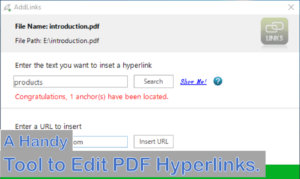
Tool to Edit PDF Hyperlinks.
PDF Link Editor is a smart tool designed to batch edit URL links in PDF files. As soon as the PDF is imported into the program, it will detect embedded links automatically. They are displayed in a list along with text anchors and page numbers. Besides, a preview of the added file is shown in the right-hand pane. This is quite useful, as you can view the PDF and click on the link to see where it jumps. You can replace all links at the same time. Users can add multiple links with one button click. You can delete existing links entirely in one go. An additional option given to you is to extract links to a text file.
Read More:- 5 Free & Online Best PSD to HTML Converter.
The features, in a nutshell, are as followed:
- Replace hundreds of hyperlinks with one single button click.
- Add hyperlinks to PDF file in batch mode.
- No Adobe product or plugin required.
- Run swiftly and smoothly.
- Completely free for use.
- Extract or remove all PDF hyperlinks in seconds.
- Takes up a little amount of disk space due to the compact size.
- Compatible with all Windows versions.
Summing it up, PDF Link Editor is a wonderful tool for both novices and professionals. The application provides users with intuitive options to edit PDF hyperlinks quickly and simply. Tests have pointed out that it does not crash, freeze or pop up errors when executing tasks. Besides, as the system usage is minimal, the computer performance will not be hampered. Let’s look at how to edit PDF hyperlinks with fast and simple process provided by this application.
How to edit PDF hyperlinks in batch with PDF Link Editor.
Create PDF hyperlinks in PDF File.
- Click on “Add PDF” to add the file.
- Hit the “Add Links” option.
- Enter the text you want to insert a link into and click on “Search”.
- Type in a URL and press “Insert URL”.
Read More:- 10 Best Cheap & Free Video Editor Software For Windows & Mac.
Replace PDF hyperlinks from PDF file.
- Import the PDF using the browse button.
- Tick boxes in the “select” column to choose the links you want to replace.
- Type in a URL in the “Replace” field.
- Choose the output folder and press the “Replace” button.
Delete PDF hyperlinks from PDF files.
- Load the PDF into the working environment.
- Hit the “Clear Links” option and a dialog pops up.
- Choose the saving directory to export a new PDF without any links.
Extract PDF hyperlinks from PDF.
- Upload the PDF.
- Hit the “Extract Links” option.
- Select a destination folder and all links will be saved in a text file.
Read More:- Best HTML Code Editor Online & Offline Tools.
Closing Words
I am sure you have been tired of editing hyperlinks individually with Acrobat. So, why not use PDF Link editor to save you countless time and boost your work efficiency? Download this software product, give it a shot and enjoy the hassle-free way to process PDF hyperlinks. Trust me, it will be the best option for you to manage hyperlinks in PDF.
Read More:- Online Best Python IDEs to Compile and Edit Code.


Wow I never knew this!
Hope! It will help you.
Thanks for writing. I really want this tool to edit my files because I have edit my word file and then convert into PDF again.
Thanks for your valuable comment. Hope! this PDF hyperlink application will resolve your issue.