Prisma is photo-editing application created for both iOS and android that utilizes neural network and artificial intelligence to transform your images in a artwork. The application is created by the Alexey Moiseenkov, who also given the Prisma lab, it was firstly launched for iOS user after that for the android user. Using it is very simple you have to click a photo and select to click a photo and select the filter which the Prisma open.

Prisma
Through there you can increases or decrease the filter effect. It has registered by millions user, and 1.5 user actively using application daily. You can run this application in Android 4.1 and above.
The feature of the Prisma is also easy but effective you can upload but effective one. You can upload and set effect on it, it offer 20 filters but by the founder it is said that it will be 40 filters till last of July. User can crop their images and choose the type of filter in it, like Mosaic, Gothic along with iconic painting. It was freeware application for both user iOS and Android.
How does it work?
Prisma might take a minute to change your images in a artwork, it make takes a long while or depend on your internet speed while creating your artwork. The application first sent to server in Mosscow and then result is returned into your phone. It examines all the photo face present in your images. You can add the layer of images on other images.
READ ALSO:-Top Softwares for Enhance the Image Design.
Click or select photo.
- Download Prisma and open it. Prisma doesn’t ask for signup or login from the user.
- Home screen of Prisma splited in two parts with top half display rear camera view and bottom display capture the capture button, camera rotate button, creative button, and thumbnail of your camera roll, you can choose your pic.
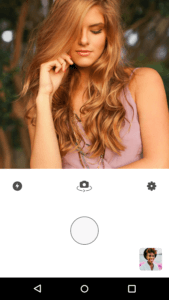
Prisma Home Screen
- You can change and add effect in your picture.
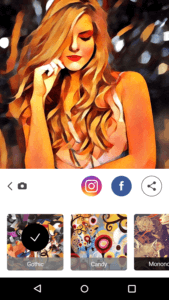
Prisma Effects
How to remove the presence logo water marker from photos?
- From main photo taking screen, hit the setting button (icon).
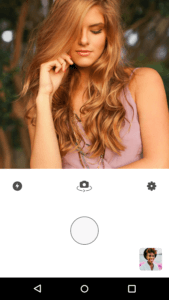
Prisma Home Screen
- Unchecked Add water maker setting.
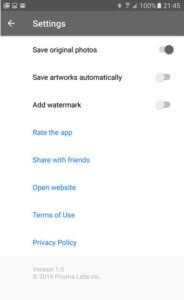
Uncheck Add Watermark
- Press the back key again to return the previous screen.
With the watermark option disabled, your photos will no longer show the Prisma logo in the bottom right corner.
READ ALSO:-TOP video editing software for Linux, Windows and MAC OS.
Note- If you’re trying out Prisma on Android today, be sure to hit the comments and let us know how you’re getting on!
[mc4wp_form id=”115″]

